Computer keyboard shortcuts all keys list - Top 20 keyboard shortcuts all keys for Windows
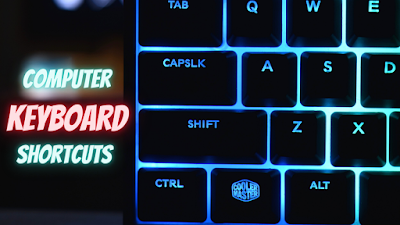 |
| Computer Keyboard Shortcuts |
Most useful Top 20 Computer Keyboard Shortcuts List
- Undo – Ctrl + Z
- Close – Ctrl + W
- Reopen Closed Tab – Ctrl + Shift + T
- Select All – Ctrl + A
- Find – Ctrl + F
- Cut, Copy and Paste
- Print – Ctrl + P
- Task Manager – Ctrl + Alt + Delete
- Lock the Computer – Win + L
- Show/Hide Desktop – Win + D
- Open Task View – Win + Tab
- Open Start Menu – Ctrl + Esc
- Open Settings – Win + I
- Refresh – F5
- Rename – F2
- Screenshot – Win + PrntScn
- New Virtual Desktop – Win + Ctrl + D
- Switch between Apps – Alt + Tab
- Minimize/ Maximize – Alt + Space + N/X
- Hidden Menu – Win + X
1. Undo – Ctrl + Z
This will be one of your most-used shortcuts as it reverts whatever the last action you made; be it on any program! Whether you’ve mistakenly deleted something important on Word or closed a Chrome window with necessary tabs – simply undo it with a press!
2. Close – Ctrl + W
Another one that works on almost every program, this shortcut lets you close the current window. It won’t shut down the entire program so you don’t need to worry about lost files. E.g., if you have never Word documents opened at once, it will only close the current one.
3. Reopen Closed Tab – Ctrl + Shift + T
If you’ve mistakenly pressed Ctrl + W on the wrong tab, here is your chance to reopen that tab immediately. If you’ve closed multiple tabs at once and need them opened again, just keep tapping the T key and they will all reopen in seconds.
4. Select All – Ctrl + A
To select all the files in a folder or highlight all of the text in your document for quick formatting, simply press Ctrl + A instead of spending time clicking and dragging your cursor.
5. Find – Ctrl + F
To quickly find any number, word, or phrase in any program – use Ctrl + F. if you’d like to find and replace that numeric or word with something else, use Ctrl + H.
6. Cut, Copy and Paste
Cut – Ctrl + X, Copy – Ctrl + C, Paste – Ctrl+ V; are some of the most useful tools, particularly in Microsoft Office.
7. Print – Ctrl + P
For a quick print of your current document, press Ctrl + P to open the Print window. No need to scroll throw panels and hunt around for the printing option in programs now.
8. Task Manager – Ctrl + Alt + Delete
Ever been left helpless at your programs going haywire or computer hanging? Well, the task manager is how you bring everything back to normal. If your computer isn’t responding, simply press these keys to open the task manager which will let you force-close problematic programs.
9. Lock the Computer – Win + L
If you’re done with your work or simply stepping away for a quick coffee break, locking your computer will ensure nobody can get access unless they knñ.
Navigation Shortcuts
10. Show/Hide Desktop – Win + D
Useful if you want to minimize all your opened windows and return to the home screen/desktop. If you’re someone with a desktop full of files and everything else one could need, this keyboard shortcut is perfect for you!
11. Open Task View – Win + Tab
This opens an updated Windows application switcher to let you see thumbnails of all your opened programs for easy access and control.
12. Open Start Menu – Ctrl + Esc
If your keyboard is missing the Win key, simply use Ctrl + Esc to open the Start menu hassle-free. If you’d like to continue navigating from your keyboard onwards too, use Shift + Tab.
Advanced Windows Tricks
13. Open Settings – Win + I
Hit this combination to bring up the Settings dialog box, which lets you configure the way Windows works internally. You can also try out Win + A to open the Action Center panel which shows all your notifications.
14. Refresh – F5
To refresh your browser for the latest version of the webpage, use this handy key tucked towards the top of your keyboard. You can even use it in File Explorer.
15. Rename – F2
You don’t need to right-click and make your way down that drop list to rename files anymore. Simply look at the Function key row on your keyboard, press the F2 key and it’ll automatically open a renaming box. It can also be used in Microsoft Excel to edit the content of your current cell.
16. Screenshot – Win + PrntScn
Tired of opening the snip took or a new program to take screenshots? Well, there is the perfect keyboard shortcut for you! This saves the screenshot in a PNG file after making a new Screenshots folder within your default Pictures folder
17. New Virtual Desktop – Win + Ctrl + D
New to the world of Virtual Desktops? Well, you’re in for a delightful surprise!
Virtual Desktops are secondary screens where you can store some of your opened programs and applications, making more workspace for you without all that clutter.
18. Switch between Apps – Alt + Tab
A classic, yet little known, windows shortcut is to switch apps. This can help make your work a whole lot easier if you run multiple applications at one time.
19. Minimize/ Maximize – Alt + Space + N/X
To minimize or maximize your current window easily without needing to reach for the mouse and navigate your cursor across the screen.
20. Hidden Menu – Win + X
Perhaps the most exclusive one is the Quick Link menu that you can access through this keyboard shortcut.
It allows you to access all the main areas of your computer system and view or configure the devices attached to it like your Printers. You can even bring up the PowerShell command to access even more advanced Windows functions.


